Sign up for Moov
When you create an acount with Moov, you'll get instant access to test mode where you can simulate a variety of transfer flows with sample data. To be approved for production mode, you'll need to work with Moov directly and provide the necessary onboarding documentation.
Create account
Visit the Moov Dashboard to create an account. Creating an account gives you access to test mode. If you're interested in a production account, Moov will work with you to gather the necessary data.
Test mode and production each require their own API keys. Moov uses API keys to generate tokens that authenticate your API requests. If your request does not include a valid token, you will receive an error. See the next section for details.
Create a new API key
To create a new API key, navigate to Developers in the Dashboard. Select API keys, where you can create new API keys, or view and edit existing ones. Test mode and production mode each require their own API keys.
admin and developer permissions will be able to create and view API keys. For more on permissions, see managing teams.
- Set a name for the API key. This field is customizable so you can remember the purpose of the API key you're creating.
-
Copy your secret key and save it in a confidential, secure place.
-
Add any domains you will use for testing and production to the domain list.
-
Optional: After creating a key, you can include a note to remind yourself where the key is stored (for example, "Stored as an environment variable in the payments service").
Find your API keys
If you need to locate your API key, you can always find it in the Moov Dashboard. However, if your account doesn't have admin or developer permissions, you won't have access to view or create API keys. If you're unable to find your API key, you may want to request access from an administrator on your Moov account.
API keys contain a public key and a secret key. The secret key cannot be viewed in Moov after the API key is created, so we recommend immediately storing it in a safe place. If you have lost your secret key, you should delete that API key and create a new one.
Deactivate API keys
If your API key is compromised, delete it from the list of API keys in Moov. This will immediately ensure that the key cannot be used. You can then create a new key.
Mode switching
Switch between production and test mode in the Moov Dashboard by using the account dropdown in the upper left hand corner.
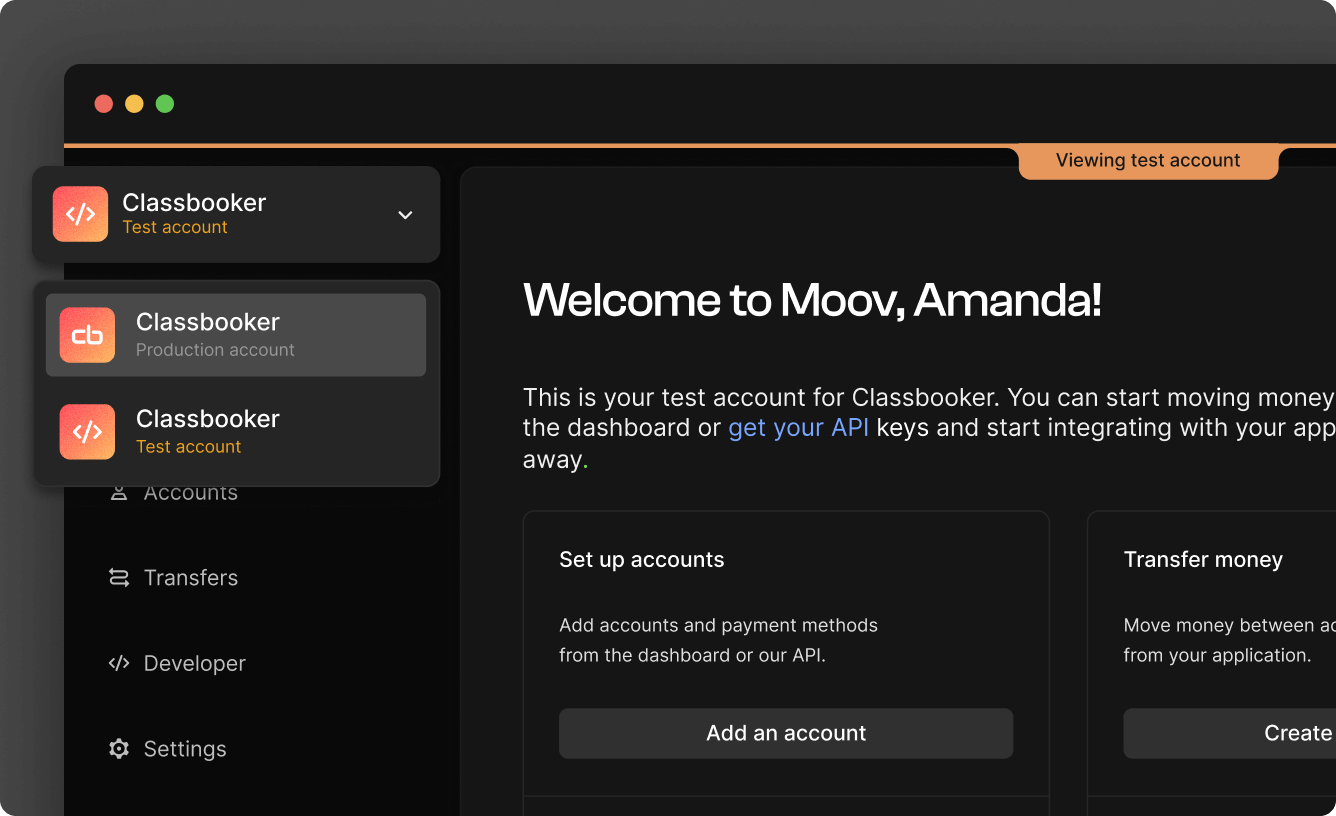
Test mode
Once you have an account, you can use your test account with your test API keys to view sample data and transfer fake money.
Try out the following in test mode:
- Add a bank account
- Initiate verification
- Initiate a transfer
- Initiate a return
View the full Dashboard test mode guide to see what else you can do in test mode.
Production mode
After you’ve completed your business profile and Moov has approved your production account, you can switch to production mode. Before you start using production mode, make sure to:
- Have your production API key
- Switch out the account ID anywhere it's hard coded
- Set up new webhook URLs if you used any in test mode
Read the main production mode guide for more details.