Members
Navigate to Settings > Members manage to invite team members to your account through the Moov Dashboard. This guide covers the different role types members can have and the permissions that can be set, as well as the guidelines for accepting an invitation.
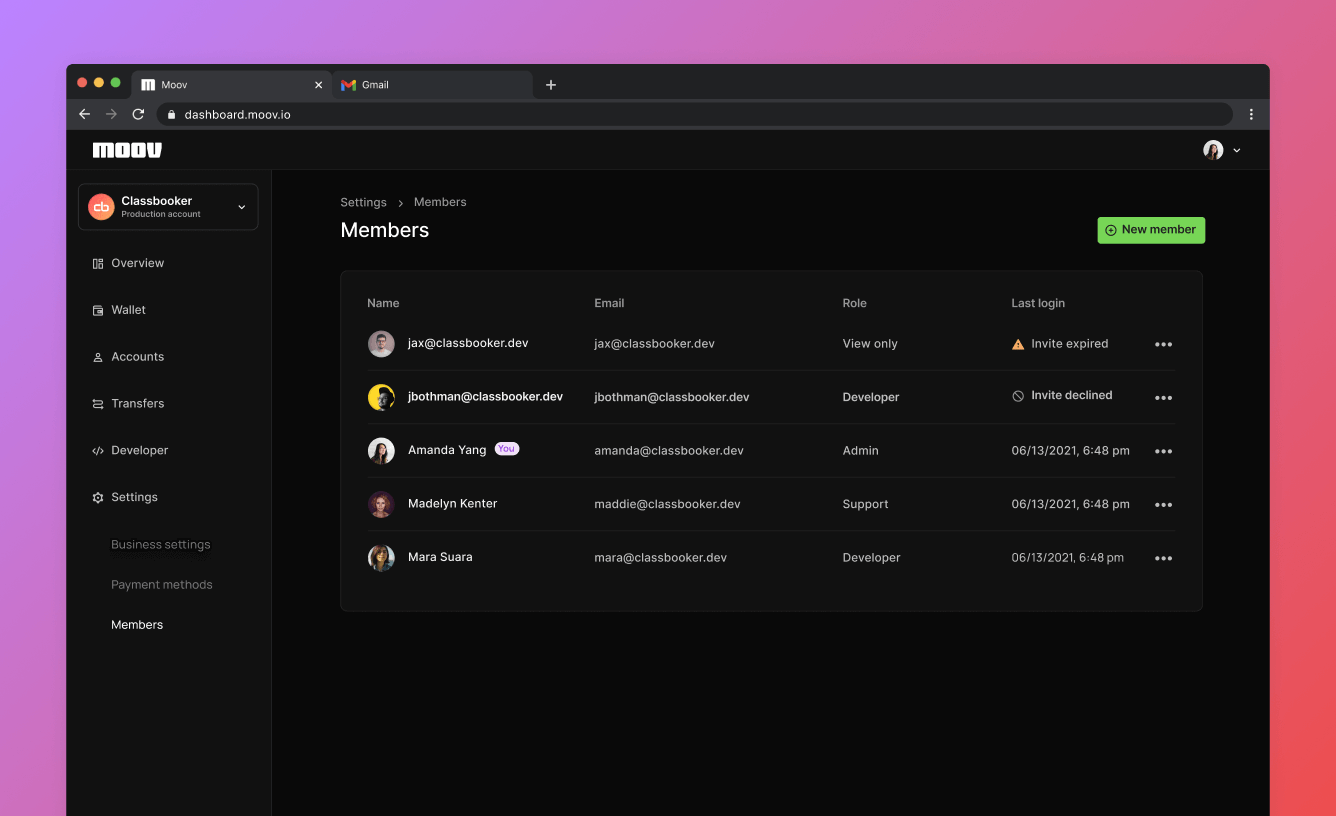
Invite team members
You can use the mode switcher to choose which account you'd like to invite people to. If you are in test mode, the members you invite will have access to the test account. If you are in production mode, the members you invite will have access to the production account. If you would like some members to have access to both the test and production account, they will need to be invited to each separately.
A team member can have one of the following roles.
- Admin
- Developer
- Support
- View only
An invitation to join as a member remains valid for 24 hours before it expires. If a user doesn't accept their invitation within 24 hours, you'll need to re-invite them through the same process.
Edit members
You can go back and change roles, or remove team members as needed. Click on a member in the list you want to change and edit as needed.
Role permissions
See the table below for a list of permissible actions associated with each role.
| Admin | Developer | Support | View only | |||||
|---|---|---|---|---|---|---|---|---|
| View | Update | View | Update | View | Update | View | Update | |
| Your account | ||||||||
| Business profile | ✓ | ✓ | ✓ | X | ✓ | X | ✓ | X |
| Capabilities | ✓ | ✓ | X | X | ✓ | X | ✓ | X |
| Representatives | ✓ | ✓ | ✓ | X | ✓ | X | ✓ | X |
| Bank accounts | ✓ | ✓ | ✓ | X | ✓ | X | ✓ | X |
| Cards | ✓ | ✓ | ✓ | X | ✓ | X | ✓ | X |
| Apple Pay | ✓ | ✓ | X | X | ✓ | X | ✓ | X |
| Wallet | ✓ | ✓ | ✓ | X | ✓ | X | ✓ | X |
| Transfers | ✓ | ✓ | ✓ | X | ✓ | X | ✓ | X |
| Members | ✓ | ✓ | ✓ | X | ✓ | X | ✓ | X |
| API keys | ✓ | ✓ | ✓ | ✓ | X | X | X | X |
| Webhooks | ✓ | ✓ | ✓ | ✓ | X | X | X | X |
| Files | ✓ | ✓ | ✓ | ✓ | ✓ | ✓ | ✓ | X |
| Connected accounts | ||||||||
| Accounts | ✓ | ✓ | ✓ | ✓ | ✓ | ✓ | ✓ | X |
| Payment methods | ✓ | ✓ | ✓ | ✓ | ✓ | ✓ | ✓ | X |
| Cards | ✓ | ✓ | ✓ | ✓ | ✓ | ✓ | ✓ | X |
| Bank accounts | ✓ | ✓ | ✓ | ✓ | ✓ | ✓ | ✓ | X |
| Transfers | ✓ | ✓ | ✓ | ✓ | ✓ | ✓1 | ✓ | X |
| Representatives | ✓ | ✓ | ✓ | ✓ | ✓ | ✓ | ✓ | X |
| Wallets | ✓ | ✓ | ✓ | ✓ | ✓ | ✓ | ✓ | X |
| Capabilities | ✓ | ✓ | ✓ | ✓ | ✓ | ✓ | ✓ | X |
- The support role can view or update the description associated with a transfer, but cannot initiate transfers.↩